Complete Whitelabel
Team Workpark
Last Update 3 yıl önce
You can completely whitelabel Workpark, with all the references to Workpark removed
On technical end, your own domain name will replace Workpark at the following areas:
- Your workpsace URL
- Emails from your business email address
From the branding perspective, following will be replaced:
- Your logo on the platform, your client portal and the sign-in page
- Your logo on outgoing emails
- Your brand colors on the platform and your client portal
How to Whitelabel Workpark?
Your Company Logo
If your plan supports whitelabel then good news, there is nothing that needs to be done from your end.
Your company logo will automatically replace Workpark logos at:
- The login Screen
- The main logo on the portal
- Logo on emails
Custom Domain
Your custom domain name will replace your current sub-domain.
For example: your current url: yourname.workpark.io will be replace with yourname.yourdomain.com
To setup your custom
Head over to your domain registrar, the company where you purchased your domain name from.
Go to your DNS settings and create a CNAME record which points to your current url of Workpark.
If you don't know how to edit a DNS record then please look into the link below which explain how to do this.
Read this article from the following Question onwards:
How do I add a CNAME record in my GoDaddy account?
https://www.getresponse.com/help/how-do-i-add-a-cname-entry-to-my-subdomain.html
This is what needs to be done:
yourname.yourdomain.com >> yourname.workpark.io
Once done you need to give it some time for the new domain to actually start working. Generally, the new link should work in only a few minutes but TTL or domain propagation can take up to 72 hours. Don't worry though you can always access your workspace by your old URL or by visiting:
Setting your sending domain
From the main navigation bar to the left, inside Workpark. Click your name and then click settings.
Inside settings click the menu link Email Settings or it might say now Communication Settings.
Then click SMTP settings.
Now, please make sure that the SMTP option is checked. Below are some of the fields which need to be filled. This is the same information which you may have entered in the past in your mobile email client or desktop email client such as Microsoft Outlook.
You should obtain your SMTP settings from your email service provider and fill in the form.
Important: Please ensure that the encryption type has a matching Port entered. There are different port numbers for secure and non-secure connection types.
Once done, please click the Test button which will allow you to send a test email to make sure everything is working fine.
It you received the test email correctly. Then,
Congratulations!
Your account is now fully whitelabled!